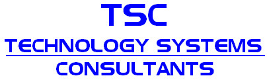FAQ's
General Troubleshooting
General Troubleshooting Tips
Troubleshoot Phone System / Voicemail
(Phone System, Voicemail, Telephones)
- Check power cord to Phone System
- Check power cord to Voicemail
- Check line cord between Voicemail & Phone System
- Check line cord for damage
- Reboot System (Phone Systems & Voicemails are just like computers and can sometime
glitch, rebooting frequently clears errors in the system.) If you cannot find power
switch, follow power cord to outlet and unplug for 10 – 20 seconds and plug back
in.
NOTE: It may take the phone system & voicemail up to 5 minutes to come back up.
Troubleshooting Telephones
- Check line cord for damage
- Plug a working telephone into jack of non-working telephone (this will tell you if the problem is with the jack or the telephone).
- Make sure line cord is plugged into the correct connection on the bottom of the telephone.
Troubleshooting Telephone Lines
- Determine if problem happens on one telephone or multiple.
- If problem happens on multiple phones call provider (CenturyLink or Comcast) and ask them to run a test on the line. (Comcast: 800-316-1619, Century Link: Residential: 800-573-1311 Business: 800-954-1211). If they say the line is fine call TSC for a service call.
Panasonic
Panasonic Frequently Asked Questions
Quick Links
- Time Change
- Change Main Voicemail Greeting (Panasonic KX-TVA Series)
- Change Main Voicemail Greeting (Panasonic KX-TVS Series)
- Conference Calls
- Speed Dials
- Program One Touch Buttons
- Wireless Handset Info – KX-TD7685-7695
- Wireless Handset Info – KX-TD7696
- Wireless Handset Info – KX-TD7684-7694
- Wireless Handset Info – KX-TD7680-7690
- Wireless Handset Info – KX-TCA185, 285, 385
- Wireless Handset Info – KX-WT125, 126
Time Change for a Panasonic KX-TVA50 or KX-TVA200 Voicemail System
- Press INTERCOM 200
- Press # 6 (Pound 6)
- Press * 999 (Star 999)
- Enter Password followed by # sign (Should be 9634889#)
- Press 4 (Other Features)
- Press 3 (To Set the Clock)
- Follow the prompts to enter the correct time
Time Change for a Panasonic KX-TVS50, TVS75, TVS80, TVS100, TVS200, TVS300, TVS120, TVS220 and TVS320 Voicemail System
- Press INTERCOM 200
- Press # 6 (Pound 6)
- Press * 999 (Star 999)
- Enter password followed by # sign (Should be 9634889#)
- Press 6 (Other Features)
- Press 3 (To Set the Clock)
- Follow the promts to enter the correct time
Time Change for a Panasonic KX-TDA50, KX-TDA100 or KX-TDA200 Phone System (Uses phone models KX-T7633, KX-T7636, KX-T7625)
(Note: Time change must be done from a display phone at extension 101)
- Press Program (far left button under display)
** (star, star) and the numbers 1 2 3 4
The display will read "Sys-Pgm No?" - Press Next on the display
It will read "Date & Time Set" - Press ENTER on the display
The current date will be shown - Press NEXT on the display
Enter the correct hour and minutes (if necessary) - Press the Auto-Dial/Store key to complete the programming
- Lift the handset and replace it to the cradle to exit programming mode.
Time Change for a Panasonic KX-TD816 or KX-TD1232 Phone System
- For Single Line Display Phone Models (KX-T7431)
(Note: Time change must be done from a display phone at extension 101)- With the handset in the cradle, press Program, * (Star), # (Pound), 1234.
The display will read: SYS-PGM NO? - Press SP-PHONE, SP-PHONE, SP-PHONE.
- Enter the correct hour using the dial pad numbers.
If you need to change minutes, use the CONF button to move one way and the FWD/DND button to go the other way. - Press AUTO DIAL/STORE button when finished(confirmation tone is one beep). Time change is complete.
- With the handset in the cradle, press Program, * (Star), # (Pound), 1234.
- For 3 or 6 Line Display Phone Models (KX-T7433, 7453, 7436, 7456)
(Note: Time change must be done from a display phone at extension 101)- With the handset in the cradle, press Program, * (Star), # (Pound), 1234.
The display will read: SYS-PGM NO? Press NEXT, NEXT, NEXT. - Enter the correct hour using the dial pad numbers.
If you need to change minutes, use the CONF button to move one way and the FWD/DND button to go the other way. - Press AUTO DIAL/STORE button when finished (confirmation tone is one beep). Time change is complete.
- With the handset in the cradle, press Program, * (Star), # (Pound), 1234.
Panasonic Voicemail User Info
Panasonic KX-TVA General Voicemail Use:
To access your messages from your phone:
- If your MESSAGE light is solid red, press the INTERCOM button and then the MESSAGE
button.
NOTE: If you have a security code you will be prompted for it before the messages will play. - If your MESSAGE light is NOT flashing dial Intercom 200.
To access your mailbox from another extension:
- Dial Intercom 200
- Press # 6 (Pound 6)
- Press * plus your extension number (Example: * 101)
To access your mailbox from off site:
- Call the company’s main number (or backdoor number if available)
- If the call is answered, ask them to transfer you to your mailbox then follow step 3 below
- If the Voicemail answers and you hear the main greeting, press # 6, * plus your extension number
Listening to Messages
- To PLAY your NEW messages press 1
- To PLAY your OLD messages press 2
- To PLAY your DELETED messages press 3 (all deleted messages are stored until the end of the next day and then automatically deleted)
- Press 1 while listening to a message to REPEAT it
- Press 1 1 to REPLAY the previous message
- Press 1 2 to PLAY the next message
- Press 2 to PAUSE/RESTART message (during playback only)
- Press 3 while listening to a message to DELETE it
- To FORWARD a message after listening press 7 and follow the prompts
- While listening to messages you can:
- Press "5" to back up 5 seconds in the message
- Press "6" to fast forward 5 seconds in the message.
Press * at anytime during playback to return to the previous menu
To Record Your Personal Greeting from your phone
- Press INTERCOM 200
- Press 3
- Press 1 to record personal greetings
- Press 1 to record the No Answer Greeting (Follow the Prompts to finish)
Note: Your mailbox allows you to record three different greetings - at step three you would press the following numbers for the different greetings:
- 1 = No Answer Greeting
- 2 = Busy Signal Greeting
- 3 = After Hours Greeting
If you do not record the Busy Signal or After Hours greeting the system will play a generic message with your extension number.
To Record Your Personal Greeting from any other phone
- Press INTERCOM 200
- Press # 6 (Pound 6)
- Press * (Star) plus your extension number (Example: * 101)
- Follow steps 2 – 5 above
To Record Your Personal Greeting from Outside the Office
- Call your phone number, during the greeting press # 6 (Pound 6)
- Press * (Star) plus your extension number (Example: * 101)
- Follow steps 2 – 5 above
To Record Your Name for Your Mailbox
- Press INTERCOM 200
- Press 3
- Press 3 (Follow the prompts to finish)
To Set or Change Your Security Code (for your personal mailbox):
- Press INTERCOM 200
- Press 3
- Press 2 (Follow the prompts to finish)
If you leave the AUTO ANSWER/MUTE button on (red light showing) this allows you to hear pages or calls from the intercom over your speakerphone without lifting the handset.
Panasonic KX-TVA50 & KX-TVA200
Voicemail Greeting Instructions: Main Company / House Greeting
- Press INTERCOM 200
- Press # 6 (Pound 6)
- Press *998 (If your system is password protected, you will be prompted for the password now)
- Press 5 (To Modify Message)
- Press 3 (To Change the Custom Service Menu)
- Press 1 (This is normally the main greeting. If you have a night or alternate greeting this is usually 2 (To change it you would press 2 at step 6)
KX-TVS Series (i.e. KX-TVS50, TVS75, TVS100, TVS125)
General Voicemail Use:
To access your messages from your phone:
- If your MESSAGE light is solid red, press the INTERCOM button and then the MESSAGE button. NOTE: If you have a security code you will be prompted for it before the messages will play.
- If your MESSAGE light is NOT flashing dial Intercom 200.
To access your mailbox from another extension:
- Dial Intercom 200
- Press # 6 (Pound 6)
- Press * plus your extension number (Example: * 101)
To access your mailbox from off site:
- Call the company’s main number (or backdoor number if available)
- If the call is answered ask them to transfer you to your mailbox and hang up then follow steps 2-3 above
- If the Voicemail answers and you hear the main greeting, press # 6, * plus your extension number
Listening to Messages
- To PLAY your messages press 1 To SKIP to the next message press 2
- To DELETE a message after listening press 3
- To FORWARD a message after listening press 7 and follow the prompts
- To REPLAY a message after listening Press 1
- While listening to messages you can:
- Press "5" to back up 5 seconds in the message
- Press "6" to fast forward 5 seconds in the message.
To Record Your Personal Greeting from your phone
- Press INTERCOM 200
- Press 5
- Press 1 to record personal greetings
- Press 1 to record the No Answer Greeting (Follow the Prompts to finish)
Note: Your mailbox allows you to record three different greetings - at step three you would press the following numbers for the different greetings:
1 = No Answer Greeting
2 = Busy Signal Greeting
3 = After Hours Greeting
If you do not record the Busy Signal or After Hours greeting the system will play a generic message with your extension number. To Record Your Personal Greeting from any other phone
- Press INTERCOM 200
- Press # 6 (Pound 6)
- Press * (Star) plus your extension number (Example: * 101)
- Follow steps 2 – 5 above
To Record Your Personal Greeting from Outside the Office
- Call your phone number, during the greeting press # 6 (Pound 6)
- Press * (Star) plus your extension number (Example: * 101)
- Follow steps 2 – 5 above
To Record Your Name for Your Mailbox
- Press INTERCOM 200
- Press 5
- Press 3 (Follow the prompts to finish)
To Set or Change Your Security Code (for your personal mailbox):
- Press INTERCOM 200
- Press 5
- Press 2 (Follow the prompts to finish)
If you leave the AUTO ANSWER/MUTE button on (red light showing) this allows you to hear pages or calls from the intercom over your speakerphone without lifting the handset.
Panasonic KX-TVS50, TVS75, TVS100, TVS125, TVS225
Voicemail Greeting Instructions: Main Company / House Greeting
- Press INTERCOM 200
- Press # 6 (Pound 6)
- Press *998 (If your system is password protected, you will be prompted for the password now)
- Press 5 (Listen for the prompts)
- Press 4 (Listen for the prompts)
- Press 1 (This is normally the main greeting)
If you have a night or alternate greeting this is usually 2 (To change it you would press 2 at step 6)
Panasonic User Information
Volume Keys
Controls two different functions:
- While handset is in the cradle, press the VOL up or down key to change the ringing volume this setting remains until you change it. (This is the Silver circular key at the bottom of the phone with four directional arrows)
- While on the handset, press the VOL up or down key to adjust the volume that you hear, when you hang up this setting returns to factory set medium volume.
Hold Key
- To place a call on hold:
- While on a call press the HOLD key.
- To retrieve a held call:
- Press the flashing green line key.
- Exclusive Hold:
- For an EXCLUSIVE HOLD (only you can retrieve it) press the hold button twice.
Redial
To redial the last number dialed from your phone press the REDIAL KEY
Transfer a call
- While on a call press the TRANSFER KEY:
- Dial the extension (or press the DSS key) that you want to transfer to
- Supervised Transfer:
- When the party answers announce the call and if they DO NOT want the call press the flashing line key to pick the call back up.
- If they want the call, just hang up and the phone of the person you transferred to will start ringing.
- Unsupervised Transfer:
- After you dial the extension (or pressed the DSS key) just hang up, and the phone of the person you are transferring to will start to ring.
Speaker Key
The speaker key allows you to make a hands free call, when you press this key while the handset is in the cradle it activates the SP-PHONE key and an outside line, you can then dial the desired number.
MESSAGE Key
If this key is solid red you have a new message in your mailbox, press the INTERCOM key then the MESSAGE key and the voicemail will play your messages, if your mailbox is password protected the system will prompt you for your security code. From there just check your messages as usual.
To Make an Internal Call
- Press the INTERCOM key and dial the extension or Press the DSS key (if available)
To Make an Outside Call
TSC sets the default programming to automatically select the first available line when you pick up the handset or press the SP-PHONE key
To set up a Conference Call
- While on a call press CONF key
- Call another extension OR press an outside line, and dial the number
- When the third party answers press CONF key
- If it is busy or they do not answer press the CONF key again to return to the original call. (All parties are connected)
- If you wish to connect two lines that are already on hold, press the first line you want to connect, press the CONF key, press the second line you want to connect, press the CONF key again and all three parties are connected.
Note 1: When the person who initiated the conference call hangs up, control of the call transfers to the 1st internal; party added to the call. If there are no internal parties in the conference the call disconnects all outside parties.
Note 2: To place a conference call on hold press the HOLD key ONCE, the conference will continue and you can rejoin at any time.
System Speed dials
To program use a DISPLAY PHONE:
- DO NOT LIFT THE HANDSET
- Press the PROG button (at the bottom left of the display)
- Press * * (Star key twice)
- Press 1234 (This is the default system password)
- Press 001 (Sys Speed dial will appear on the display) – Press enter at the bottom of the display
- Enter the speed dial number you want to associate it with
Note: If the number you enter is already taken, the stored information will appear in the display. You can press the NEXT button under the display to scroll through the numbers and find the next available speed dial number. - Enter the phone number (You must enter a 9 before the number)
- Press ENTER at the bottom of the phone to finish – you can then press the NEXT button under the display to enter more numbers
- Next you will enter a name to be associated with the speed dial number – the easiest way to go to the next step is to lift and replace the handset in the cradle.
- Press the PROG button (at the bottom left of the display)
- Press * * (Star key twice)
- Press 1234 (this is the default system password)
- Press 002 (Speed Dial Name will appear in the display)
- Press Enter (at the bottom of the display or at the bottom of the phone)
- Enter the location number for the speed dial number you previously entered
- Enter the name using the number keypad
Note: You can enter the letters using the number keypad – press the button multiple times to go through the different letters. As long as the letters are different you can press the button of the next letter and go on. If the letters are the same, the same key is needed for two letters in a row or you need a space, use the grey arrow keys at the bottom of the phone to advance a character. - Press ENTER at the bottom of the phone to finish, you can press next at the bottom of the display to enter more names
To make a call using System Wide Speed Dial
- Press the AUTO DIAL / STORE key (above the number pad)
The display will show "Name ? >" - Press ENTER at the bottom of the display (All names will show alphabetically)
- Use the ARROW keys at the bottom of the phone to scroll to the name you wish to dial
- Lift the handset or press the "SP-PHONE" key (at the bottom of the phone) and the system will dial the number
Paging
- If available press the ALL PAGE DSS key
- Make announcement and hang up.
Direct Transfer to Voicemail
- With a caller on the line press the VTR (Voicemail Transfer) key and press the key of the extension or the extension number
- Hang up
FWD/DND (This has to be pre-programmed to forward to the voicemail)
Press the FWD/DND key to cause your phone to not ring. This sends internal, external and transferred calls directly to your personal voicemail box.
One Touch Buttons
One Touch Buttons are used to store Extension Numbers or Speed Dial Numbers
- To Store Extension Numbers
- Do Not Lift The Handset
- Press the PROG button (at the bottom of the display)
- Press the button you want to program
- Press 1 plus the extension number (Example: 1 + 101)
- Press AUTO DIAL/STORE key to save
- To Store One-Touch Speed Dial Numbers
- Do Not Lift the Handset
- Press the PROG button (at the bottom of the display)
- Press the button you want to program
- Press 2 plus 9 and the phone number
- Press AUTO DIAL/STORE key to save
Wireless Handsets KX-TD7685 & KX-TD7695
Volume Keys
Controls two different functions:
- Ringer
While handset is in standby mode press toggle button and select “ringer volume.”
As you press the down key the handset will change to the following modes:- High
- Medium
- Low
- Gradually Louder – Low > Medium > High
- Gradually Quieter – High > Medium > Low
- Vibration Only (Vibration on – Ringer off)
- Meeting Mode – Vibration Only, Key Tone Off, Microphone Volume High
- Key Tone Only (Vibration Off – Ringer Off)
- Receiver
To adjust the receiver volume (talk volume) press the Silver directional arrows up or down while off-hook or during a conversation. The default is set to medium. As you press the down key the handset will change to the following modes:- Extra High
- High
- Medium
- Low
To Make an Outside Call (All Models)
- Press the TALK button (Silver button w/ green phone under the display)
- Dial the number and you will be connected
Hold Key
- KX-TD7685 & KX-TD7695
- To place a call on hold:
- While on a call press the HOLD button (Above the 1 key OR press LINE button under display).
- To retrieve a held call:
- Press the toggle button to the right and select line with flashing dot on the right
- Exclusive Hold:
- For an EXCLUSIVE HOLD (only you can retrieve it) press the hold button twice
- To place a call on hold:
Redial
- To redial the last number dialed from your phone press the Silver direction arrow to the left – Redial will appear on the display
- Press the TALK key (Silver button w/ green phone under the display)
Transfer a call
- KX-TD7685 & KX-TD7695
- While on a call press the XFER Key (right silver button under the red power button)
- Dial the extension that you want to transfer to: (Example: Xfer 101)
- Supervised Transfer:
- When the party answers announce the call, then press the Cancel button (Silver button w/ red phone under the display) and the call will be transferred.
- Unsupervised Transfer:
- After you dial the extension (or pressed the DSS key) just hang up, and the phone of the person you are transferring to will start to ring.
Transfer a call to an outside party:
- KX-TD7685 & KX-TD7695
- During a conversation press the XFER button (above the 3 key)
- Press 9 to access an outside line
- Dial the outside phone number
- Press the Cancel (Power button w/ red phone) button, you will be disconnected and the two outside parties will be connected.
Hands Free Operation
- Press the TALK button (Silver key w/ green phone under the display)
- Continue to press TALK to change from regular mode & speakerphone
Message Notification
If you have a message on the wireless handsets a brief tone (chirp) will sound when the message is delivered. A small envelope will appear in the display next to the battery indicator. To retrieve the message, follow these steps:
- KX-TD7685 & KX-TD7695
- Press the MSG key (under star key)
- Press 1 (Intercom)
- Press 200
- Listen to prompts for messages to begin playing – the system will give prompts for saving, deleting, transferring, etc.
To Make an Internal Call
- KX-TD7685 & KX-TD7695
- Press the INT button (under pound key)
- Press the TALK button (Button w/ green phone on the button)
- Dial the extension number (example: 101)
Wireless Handsets KX-TD7696
Volume Keys
- Ringer
While handset is in standby mode press toggle button and select “ringer volume.”
As you press the down key the handset will change to the following modes:- High
- Medium
- Low
- Gradually Louder – Low > Medium > High
- Gradually Quieter – High > Medium > Low
- Vibration Only (Vibration on – Ringer off)
- Meeting Mode – Vibration Only, Key Tone Off, Microphone Volume High
- Key Tone Only (Vibration Off – Ringer Off)
- Receiver
To adjust the receiver volume (talk volume) press the Silver directional arrows up or down while off-hook or during a conversation. The default is set to medium.
As you press the down key the handset will change to the following modes:- Extra High
- High
- Medium
- Low
To Make an Outside Call (All Models)
- Press the TALK button (Silver button w/ green phone under the display)
- Dial the number and you will be connected
Hold Key
- KX-TD7696
- To place a call on hold:
- While on a call press the HOLD button (Above the 1 key)
- To retrieve a held call:
- Press the LINE button (right button under display), enter the number of the line with the flashing dot on the right
- Exclusive Hold:
- For an EXCLUSIVE HOLD (only you can retrieve it) press the hold button twice
- To place a call on hold:
Redial
- To redial the last number dialed from your phone press the Silver direction arrow to the left – Redial will appear on the display
- Press the TALK key (Silver button w/ green phone under the display)
Transfer a call
- KX-TD7696
- While on a call press the XFER Key (right silver button under the red power button)
- Dial the extension that you want to transfer to: (Example: Xfer 101)
- Supervised Transfer:
- When the party answers announce the call, then press the Cancel button (Silver button w/ red phone under the display) and the call will be transferred.
- Unsupervised Transfer:
- After you dial the extension (or pressed the DSS key) just hang up, and the phone of the person you are transferring to will start to ring.
Transfer a call to an outside party:
- KX-TD7696
- During a conversation press the XFER button (above the 3 key)
- Press 9 to access an outside line
- Dial the outside phone number
- Press the Cancel (Power button w/ red phone) button, you will be disconnected and the two outside parties will be connected.
Hands Free Operation
- Press the TALK button (Silver key w/ green phone under the display)
- Continue to press TALK to change from regular mode & speakerphone
Message Notification
If you have a message on the wireless handsets a brief tone (chirp) will sound when the message is delivered. A small envelope will appear in the display next to the battery indicator. To retrieve the message, follow these steps:
- KX-TD7696
- Press the MSG key (under star key)
- Press 1 (Intercom)
- Press 200
- Listen to prompts for messages to begin playing – the system will give prompts for saving, deleting, transferring, etc.
To Make an Internal Call
- KX-TD7696
- Press the INT button (under pound key)
- Press the TALK button (Button w/ green phone on the button)
- Dial the extension number (example: 101)
Wireless Handsets KX-TD7684 / KX-TD7694 / KX-TCA185, 285, 385 / KX-WT125, 126
Volume Keys
- Ringer
While handset is in standby mode press toggle button and select “ringer volume.”
As you press the down key the handset will change to the following modes:- High
- Medium
- Low
- Gradually Louder – Low > Medium > High
- Gradually Quieter – High > Medium > Low
- Vibration Only (Vibration on – Ringer off)
- Meeting Mode – Vibration Only, Key Tone Off, Microphone Volume High
- Key Tone Only (Vibration Off – Ringer Off)
- Receiver
To adjust the receiver volume (talk volume) press the Silver directional arrows up or down while off-hook or during a conversation. The default is set to medium.
As you press the down key the handset will change to the following modes:- Extra High
- High
- Medium
- Low
To Make an Outside Call (All Models)
- Press the TALK button (Silver button w/ green phone under the display)
- Dial the number and you will be connected
Hold Key
- KX-TD7684 & KX-TD7694
- To place a call on hold:
- While on a call press the HOLD button (Above the 1&2 key).
- To retrieve a held call:
- Press the toggle button to the right and select line with flashing dot on the right
- Exclusive Hold:
- For an EXCLUSIVE HOLD (only you can retrieve it) press the hold button twice
- To place a call on hold:
Redial
- To redial the last number dialed from your phone press the Silver direction arrow to the left – Redial will appear on the display
- Press the TALK key (Silver button w/ green phone under the display)
Transfer a call
- KX-TD7684 & KX-TD7694
- While on a call press the XFER Key (right silver button under the red power button)
- Dial the extension that you want to transfer to: (Example: Xfer 101)
- Supervised Transfer:
- When the party answers announce the call, then press the Cancel button (Silver button w/ red phone under the display) and the call will be transferred.
- Unsupervised Transfer:
- After you dial the extension (or pressed the DSS key) just hang up, and the phone of the person you are transferring to will start to ring.
Transfer a call to an outside party:
- KX-TD7684 & KX-TD7694
- During a conversation press the XFER button (above the 3 key)
- Press 9 to access an outside line
- Dial the outside phone number
- Press the Cancel (Power button w/ red phone) button, you will be disconnected and the two outside parties will be connected.
Hands Free Operation
- Press the TALK button (Silver key w/ green phone under the display)
- Continue to press TALK to change from regular mode & speakerphone
Message Notification
If you have a message on the wireless handsets a brief tone (chirp) will sound when the message is delivered. A small envelope will appear in the display next to the battery indicator. To retrieve the message, follow these steps:
- KX-TD7684 & KX-TD7694
- Press the MSG key (under star key)
- Press 1 (Intercom)
- Press 200
- Listen to prompts for messages to begin playing – the system will give prompts for saving, deleting, transferring, etc.
To Make an Internal Call
- KX-TD7684 & KX-TD7694
- Press the INT button (under pound key)
- Press the TALK button (Button w/ green phone on the button)
- Dial the extension number (example: 101)
Wireless Handsets KX-TD7680 & KX-TD7690
Volume Keys
Controls two different functions:
- Ringer
While handset is in Standby mode press the Silver directional arrows up or down to adjust the ring volume. As you press the down key the handset will change to the following modes:- High
- Medium
- Low
- Gradually Louder – Low > Medium > High
- Gradually Quieter – High > Medium > Low
- Vibration Only (Vibration on – Ringer off)
- Meeting Mode – Vibration Only, Key Tone Off, Microphone Volume High
- Key Tone Only (Vibration Off – Ringer Off)
- Receiver
To adjust the receiver volume (talk volume) press the Silver directional arrows up or down while off-hook or during a conversation. The default is set to medium. As you press the down key the handset will change to the following modes:- Extra High
- High
- Medium
- Low
To Make an Outside Call
- Press the TALK button (Silver button w/ green phone under the display)
- Dial the number and you will be connected
Hold Key
- KX-TD7680
- To place a call on hold:
- While on a call press the HOLD button (Above the 1 key).
- To retrieve a held call:
- Press the soft key (SCO key) under the display with the flashing arrows
- Exclusive Hold:
- For an EXCLUSIVE HOLD (only you can retrieve it) press the hold button twice
- To place a call on hold:
- KX-TD7690
- To place a call on hold:
- While on a call press the HOLD button (left button under the display)
- To retrieve a held call:
- Press the F-CO button (right button under display), enter the number of the line with the flashing dot on the right
- Exclusive Hold:
- For an EXCLUSIVE HOLD (only you can retrieve it), press the hold button twice
- To place a call on hold:
Redial
- To redial the last number dialed from your phone press the Silver direction arrow to the left – Redial will appear on the display
- Press the TALK key (Silver button w/ green phone under the display)
Transfer a call
- KX-TD7680
- While on a call press the XFER Key (above the 3 key)
- Dial the extension that you want to transfer to (Example: Xfer 101)
- Supervised Transfer:
- When the party answers announce the call, then press the Cancel button (Silver button w/ red phone under the display) and the call will be transfered.
- Unsupervised Transfer:
- After you dial the extension (or pressed the DSS key) just hang up, and the phone of the person you are transferring to will start to ring.
- KX-TD7690
- While on a call press the XFER Key (right silver button under the display)
- Dial the extension that you want to transfer to (Example: Xfer 101)
- Supervised Transfer:
- When the party answers announce the call, then press the Cancel button (Silver button w/ red phone under the display) and the call will be transfered.
- Unsupervised Transfer:
- After you dial the extension (or pressed the DSS key) just hang up, and the phone of the person you are transferring to will start to ring.
Transfer a call to an outside party:
- KX-TD7680
- During a conversation press the XFER button (above the 3 key)
- Press 9 to access an outside line
- Dial the outside phone number
- Press the Cancel (Power button w/ red phone) button, you will be disconnected and the two outside parties will be connected.
- KX-TD7690
- During a conversation press the XFER button (right Silver button under display)
- Press 9 to access an outside line
- Dial the outside phone number
- Press the Cancel (Power button w/ red phone) button, you will be disconnected and the two outside parties will be connected.
Hands Free Operation
- Press the TALK button (Silver key w/ green phone under the display)
- Continue to press TALK to change from regular mode, Hands Free and Monitor mode
- Hands Free allows you to hear and talk over the speaker
- Monitor mode allows you to hear, but not be heard
Message Notification
If you have a message on the wireless handsets a brief tone (chirp) will sound when the message is delivered. A small envelope will appear in the display next to the battery indicator. To retrieve the message follow these steps:
- KX-TD7680
- Press the FUNC key (under the star key)
- Press 1 (Intercom)
- Press 200
- Listen to prompts for messages to begin playing – the system will give prompts for saving, deleting, transferring, etc.
- KX-TD7690
- Press the KEY button (middle button under display)
- Press 1 (Intercom)
- Press 200
- Listen to prompts for messages to begin playing – the system will give prompts for saving, deleting, transferring, etc.
To Make an Internal Call
- KX-TD7680
- Press the FUNC button (Under the star key)
- Press the TALK button (Silver button w/ green phone under the display)
- Dial the extension number (example: 101)
- KX-TD7690
- Press the KEY button (middle button under display)
- Press the TALK button (Silver button w/ green phone under the display)
- Dial the extension number (example: 101)
Toshiba
Toshiba Frequently Asked Questions
Quick Links
- Time Change
- Change Main Voicemail Greeting
- Change Personal Mailbox Greeting
- Change Your Mailbox Security Code
- Call Transfer
- Speed Dials
- Program One Touch Buttons
Toshiba CTX System Time Change
This can be done from any phone.
- Press Intercom # (pound) and the numbers 6 5 2
- Enter the time – HHMMSS – in military time
- Press the # (pound) button again
- Press the Speaker button to finish
Toshiba CTX System Date Change
This can be done from any phone.
- Press Intercom # (pound) and then the numbers 6 5 1
- Enter the date – YYMMDD (2 Digit Year, 2 Digit Month, 2 Digit Day)
- Press the # (pound) button again
- Press the Speaker button to finish
Toshiba DK System Time Change
MUST BE DONE FROM EXTENSION 200
- Press Intercom # (pound) and the numbers 6 5 2
- Enter the time – HHMMSS – in military time
- Press Redial
- Press Speaker button to finish
Toshiba Stratagy Voicemail Time Change
- Call Voicemail (Intercom 850 for newer voicemails) (Intercom 18 or 20 for older DK Systems - i.e. DK8, 16, 24, 56 & 96)
- When System Answers Press * (Star)
- Enter User ID: 999 Password: 999
- Press Option 8
- Press Option 6
Follow Date & Time prompts from voicemail
Toshiba Voicemail Systems
New User Setup:
Access Voicemail:
- Press your flashing MSG Key or dial Intercom 850
- When prompted enter your security code (default security code is your extension)
- Listen to the Tutorial completely it will walk you through setting up your mailbox for the first time by recording your name, your greeting and setting your security code (we recommend using you extension number as your security code).
General Voicemail Use:
To access your messages:
- If your MSG light is flashing simply press the MSG light, and when prompted enter your security code.
- If your MSG light is NOT flashing dial Intercom 850 and when prompted enter your security code.
To access your mailbox from another extension:
- Dial Intercom 850
- When you hear the voicemail ask for a security code press "#"
- Then you will hear the Companies main greeting.
- Press "*" you will be prompted to enter you user id and your security code.
To access your mailbox from off site:
- Call the company’s main number (or backdoor number if available)
- If the call is answered have them transfer you to 850 and hang up then follow steps 2-5 above
- If the Voicemail answers and you hear the main greeting, press "*" and enter your user id and security code.
*** You are now at the Main Menu***
See flow chart below
Listening to Messages
- To PLAY your messages press 1
- To SAVE a message after listening press 2
- To DELETE a message after listening press 3
- To FORWARD a message after listening press 5 and follow the prompts
- To REPLAY a message after listening Press 6 and follow the system prompts
- While listening to messages you can:
- Pause a message by pressing 4
- Resume a paused message by pressing 4
- Press "*" to back up 5 seconds in the message
- Press "#" to fast forward 5 seconds in the message.
After Initial Setup:
To Record Your Personal Greeting:
- Press Intercom 850
- If you hear a prompt for your security code enter it now, if not press *
- You will now be prompted for your mailbox number and security code
- Press 3 for Manage Mailbox
- Press 1 to Change Your Greeting
- Press 1 to Select Greeting 1
- Press 2 to Record Greeting
- Record your new greeting
- Press # to end recording
- Press 1 to review your greeting
-
- To re-record repeat steps 4-6
- Press 9 to save
- Hang up
To record Your Name for the Company Directory:
- Press Intercom 850
- If you hear a prompt for your security code enter it now, if not press *
- You will now be prompted for your mailbox number and security code
- Press 3 to Manage Mailbox
- Press 2 to Change User Options
- Press 6 to Record Your Name (record your First and Last Name only)
- Press 1 to review your recorded name
-
- To re-record press 2
- Press 9 to save
- Hang up
To Change Your Security Code:
- Press Intercom 850
- If you hear a prompt for your security code enter it now, if not press *
- You will now be prompted for your mailbox number and security code
- Press 3 to Manage Mailbox
- Press 2 to Change Your User Options
- Press 3 to Change Your Security Code
- Enter a 4 digit code, when prompted re-enter your code to confirm it
- Hang up
To Change the Main Company Greeting
- Dial Intercom 850 If the system asks for a security code, press # (pound)
- Press * (star)
- Enter 990# (for User ID) – This is the greeting mailbox
- Enter 990# (when prompted for password)
- Press 3 for Manage Mailbox
- Press 1 to Change Your Greeting
- Press 1 to Select Greeting 1
- Press 2 to Record Greeting
- Record your new greeting
- Press # to end recording
- Press 1 to review your greeting
- To re-record repeat steps 4 – 6
- Press 9 to Save
- Hang Up
- Dial Intercom 850
- If the system asks for a security code, press # (pound)
- Press * (star)
- Enter 991# (for User ID) – This is the instruction mailbox
- Enter 991# (When prompted for password)
- Follow steps 5 – 13 above.
Toshiba CTX Systems
Volume Keys
Controls three different functions:
- While handset is in the cradle, press the VOL up or down key to change the ringing volume this setting remains until you change it.
- While the handset is in the cradle, press the Intercom key, and then press the VOL up or down key to change the speaker volume, this setting remains until you change it.
- While on the handset, press the VOL up or down key to adjust the volume that you hear, when you hang up this setting returns to factory set medium volume.
Hold Key
- To place a call on hold:
While on a call press the HOLD key. - To retrieve a held call:
Press the flashing green line key. - Exclusive Hold:
For an EXCLUSIVE HOLD (only you can retrieve it) press the hold button twice.
Redial
To redial the last number dialed from your phone press the REDIAL KEY or (*0)
Transfer a call
- While on a call press the CNF/TRN KEY:
- Dial the extension (or press the DSS key) that you want to transfer t
Supervised Transfer:
- When the party answers announce the call and if they DO NOT want the call press the flashing line key to pick the call back up.
- If they want the call, just hang up and the phone of the person you transferred to will start ringing.
Unsupervised Transfer:
- After you dial the extension (or pressed the DSS key) just hang up, and the phone of the person you are transferring to will start to ring.
Speaker Key
The speaker key allows you to make a hands free call, when you press this key while the handset is in the cradle it activates the SPKR key, the INTERCOM key, and the MIC key.
MIC Key
When this key is lit red you are on a two-way speakerphone call, you can hear the caller and they can hear you. If you press the MIC key and turn off the light while on a speakerphone call you MUTE yourself, you can still hear the caller but they can’t hear you. (This only works on speakerphone calls)
MSG Key
If this key is flashing red you have a new message in your mailbox, simple press the MSG key and the voicemail will prompt you for your security code. From there just check your messages as usual.
To Make an Internal Call
- Press the INTERCOM key and dial the extension.
- Press the DSS key (if available)
To Make an Outside Call
- Select a line and start dialing
- Dial "9" and the number
To set up a Conference Call
- While on a call press CNF/TRN key
- Call another extension OR press an outside line, and dial the number
- When the third party answers press CNF/TRN key
- If it is busy or they do not answer press the CNF/TRN key again to return to the original call. (All parties are connected)
** Repeat the above steps to add more lines. You can conference up to 8 parties including yourself. No more than 6 outside lines and 2 internal.**
- Note 1: When the person who initiated the conference call hangs up, control of the call transfers to the 1st internal; party added to the call. If there are no internal parties in the conference the call disconnects all outside parties.
- Note 2: To transfer conference control, do steps 1 and 2 above to add the extension to which you wish to transfer control. Announce the call and hang up to transfer the call. This station is now the conference "master" with the ability to add or delete parties.
- Note 3: To place a conference call on hold press the HOLD key ONCE, the conference will continue and you can rejoin at any time.
Personal Speed dials
- To program:
- DO NOT LIFT THE HANDSET
- Press #66, (the display reads "SPEED DIAL" and you hear a two beep entry tone
- Enter a station speed dial number (100-199 based on the number programmed) The display shows your digits and you hear a two beep entry tone.
- Enter the number to be stored then press # you hear the success tone
- Lift and hang up handset.
- To make a call using Speed Dial
- Lift the Handset
- Access an outside line
- Press SPDIAL and the station (100-199) or system speed dial code (200-999).
Paging
- Lift the Handset and press #30 (all call ) or #31xx for a specific group.
- Make announcement and hang up.
Night Mode
There are three modes available
- Night (press the NIGHT key and 3) ringing will be based on programming
- Day1 (press the NIGHT key and 1) ringing will be based on programming
- Day2 (press the NIGHT key and 2) ringing will be based on programming
Talk to your TSC technician to verify ringing in each mode.
Direct Transfer to Voicemail
- With a caller on the line press CNF/TRN #407 or the Voicemail Transfer Key if available
- Enter the extension or the mailbox and press (#) pound
- Hang up
DND (Do Not Disturb)
Press the DND key to cause your phone to not ring. This sends internal, external and transferred calls directly to your personal voicemail box. Stations in DND will get a stutter dial tone when making a phone call.
One Touch Buttons
* One Touch Buttons are used to store frequently used features or Speed Dial Numbers
- Do Not Lift The Handset
- Press #9876
- Press the one touch key
- Enter the digits or special feature codes for the function to be performed (Reference Digital Telephone Users Guide pages 68-71 for codes)
- If storing a Station/System Speed Dial number enter the bin number
- Press the one touch button to save the entry
Teleco
Teleco Frequently Asked Questions
Setting the Teleco Perfect Voice Voicemail Time
This can be done from any phone.
- Press Intercom 850. If the system asks for a security code press * * (star, star)
- Press 7
- Enter User ID: 900
- Enter Password: 900
- Choose Option 2 – Change System Time (Follow the prompts)
Teleco Voicemail
Main Greeting Instructions
To Change the Main Company Greeting
- Dial Intercom 850
If the system asks for a security code - Press * * (star star)
- Enter 7
- 980
- Press 4 to select greeting you want to record
- Daytime = “Thank you for calling…”
- Daytime = “For a company directory…”
- Nighttime = “Thank you for calling…”
- 4 Nighttime = “For a company director…”
- Press 1 to Play
- Press 5 to Record Your Greeting
- Record Greeting
- Hang up
- Intercom 850
- Press * * (star star)
- 910
- 1
- 1
- 1
- Wait for beeps to stop
- Hang Up
To Change Personal / Mailbox Greeting
- Intercom 850
- Enter Security Code
- Press 9 – exits message mode
- Press 2
- 1
- 5
- Record Personal Greeting
- Hang Up